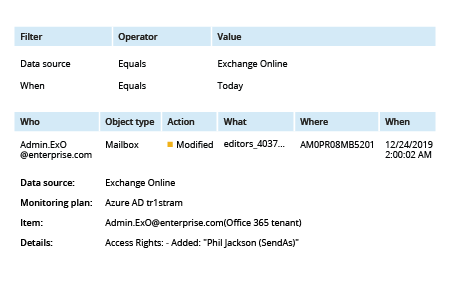Enable auditing
You have to be an Office 365 Admin to enable auditing.
- Open the Security & Compliance Center.
- Click Search & Investigation -> Click Audit log search -> Click Start recording user and admin activity.
Note that you’ll have to wait up to 24 hours to get audit data.
Enable mailbox auditing
Mailbox auditing is included in the Audit log, but you must turn it on separately.
- To enable auditing for a single mailbox, use this PowerShell cmdlet:
Set-Mailbox -Identity "UserName" -AuditEnabled $true
- To enable auditing for all Office 365 mailboxes in your organization, run the following PowerShell commands:
$UserMailboxes= Get-mailbox-Filter {(RecipientTypeDetails-eq 'UserMailbox')}
$UserMailboxes | ForEach {Set-Mailbox $_.Identity -AuditEnabled$true}
For more information about mailbox auditing, see the Exchange Online Mailbox Auditing Quick Reference Guide.
Review the audit log
Note that you can get mailbox auditing only for events that happened after you enabled auditing in Office 365.
- Open the Security & Compliance Center.
- Click Search & Investigation -> Click Audit log search.
- Filter activities using Activity button on the left pane, click Search.
- Click activity you want to review, for example, modified permissions of folder:
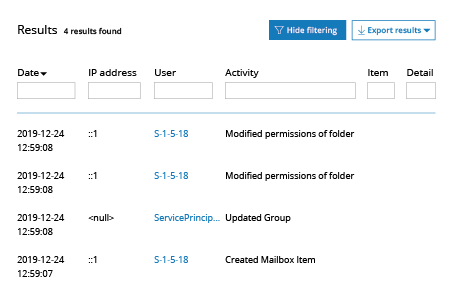
- Review activity details on the right pane:
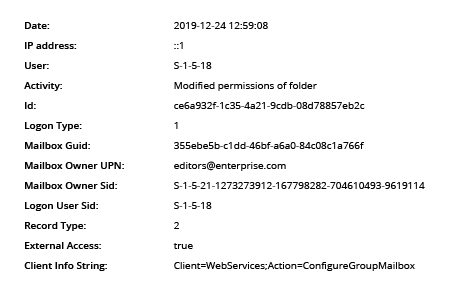
- Run Netwrix Auditor → Navigate to “Search” → Set the following filters:
- Data source Equals Exchange Online
- When Equals Today
- Click Search. By default, the output is sorted to show the most recent events first.