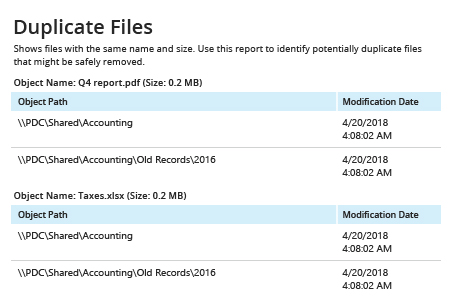- Open the PowerShell ISE → Run the following script, adjusting the directory path:
$Path = '\\PDC\Shared\Accounting' #define path to folders to find duplicate files
$Files=gci -File -Recurse -path $Path | Select-Object -property FullName,Length
$Count=1
$TotalFiles=$Files.Count
$MatchedSourceFiles=@()
ForEach ($SourceFile in $Files)
{
Write-Progress -Activity "Processing Files" -status "Processing File $Count / $TotalFiles" -PercentComplete ($Count / $TotalFiles * 100)
$MatchingFiles=@()
$MatchingFiles=$Files |Where-Object {$_.Length -eq $SourceFile.Length}
Foreach ($TargetFile in $MatchingFiles)
{
if (($SourceFile.FullName -ne $TargetFile.FullName) -and !(($MatchedSourceFiles |
Select-Object -ExpandProperty File) -contains $TargetFile.FullName))
{
Write-Verbose "Matching $($SourceFile.FullName) and $($TargetFile.FullName)"
Write-Verbose "File sizes match."
if ((fc.exe /A $SourceFile.FullName $TargetFile.FullName) -contains "FC: no differences encountered")
{
Write-Verbose "Match found."
$MatchingFiles+=$TargetFile.FullName
}
}
}
if ($MatchingFiles.Count -gt 0)
{
$NewObject=[pscustomobject][ordered]@{
File=$SourceFile.FullName
MatchingFiles=$MatchingFiles
}
$MatchedSourceFiles+=$NewObject
}
$Count+=1
}
$MatchedSourceFiles
- Review the results:
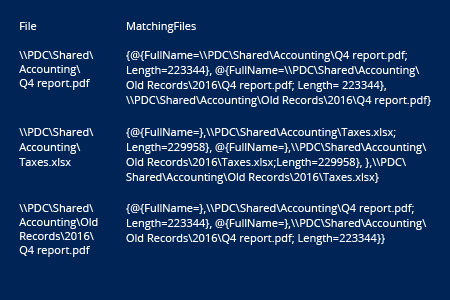
- Run Netwrix Auditor → Navigate to "Reports" → Click "File Servers" → Choose "File Servers - State-in-Time" → Select "Duplicate Files" → Click "View".
- Specify the appropriate path in the "Object UNC Path" filter.
- Click "View Report".
To save the report, click the "Export" button → Select a format, such as PDF or CSV → Click "Save as" → Choose a location to save it.