How to Check SQL Server View Permissions Changes
Netwrix Auditor for SQL Server
- Run Netwrix Auditor → Navigate to "Search" → Click on "Advanced mode" if not selected → Set up the following filters:
- Filter = "Data Source"
Operator = "Equals"
Value = "SQL Server" - Filter – "Object type"
Operator – "Equals"
Value – "View"
- Filter = "Data Source"
- Click the "Search" button and review what changes were made to view permissions.
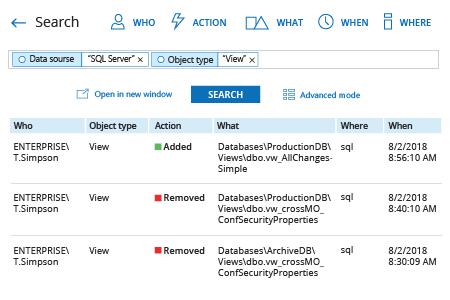
Learn more about Netwrix Auditor for SQL Server
Native Auditing
- Run SQL Management Studio and execute the following T-SQL code to create and enable a SQL Server audit and a SQL Server audit specification, adjusting the path to the logs as needed:
USE master ;
GO
-- Create the server audit.
CREATE SERVER AUDIT AuditSQL
TO FILE ( FILEPATH ='\\SQL\Audit\' )
WITH ( QUEUE_DELAY = 1000, ON_FAILURE = CONTINUE );
GO
-- Create the server audit specification.
CREATE SERVER AUDIT SPECIFICATION Change_Object_Permissions
FOR SERVER AUDIT AuditSQL
ADD (SCHEMA_OBJECT_PERMISSION_CHANGE_GROUP);
GO
-- Enable the server audit.
ALTER SERVER AUDIT AuditSQL
WITH (STATE = ON);
GO
-- Enable the server audit specification.
ALTER SERVER AUDIT SPECIFICATION Change_Object_Permissions
WITH (STATE = ON);
GO
-- Move it to the target database.
USE DBNAME;
GO
-- Create and enable the database audit specification.
CREATE DATABASE AUDIT SPECIFICATION Change_Object_Permissions
FOR SERVER AUDIT AuditSQL
ADD (SCHEMA_OBJECT_PERMISSION_CHANGE_GROUP)
WITH (STATE = ON);
GO
- To view object permissions changes, execute the following code in SQL Management Studio, adjusting the path to the logs as needed:
SELECT * FROM sys.fn_get_audit_file ('SQL\\Audit\*',default,default)
WHERE action_id like 'G'
- Open the file produced by the script in MS Excel.
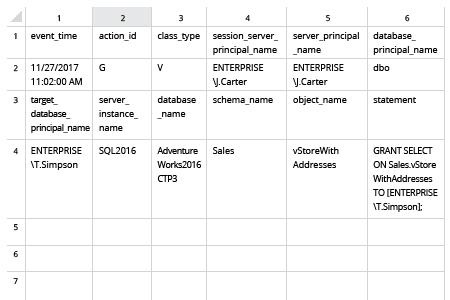
Track Changes to View Permissions to Minimize the Risk of Data Overexposure
When a database (DB) owner grants SELECT object permissions to a view that includes a selection of securable data taken from specific tables, the grantee becomes able to read the information. Therefore, it’s essential to ensure that each database user is granted object permissions, such as SQL Server view permissions, properly — via role membership and with all necessary approvals. Otherwise, users can read more data than they should be able to, which can threaten data security and result in the exposure of sensitive data.
There’s a simple and reliable way to stay abreast of all changes to SQL Server permissions and database roles and thereby protect your critical data. Netwrix Auditor for SQL Server delivers 360-degree visibility into what’s going on across your SQL Server, including not just changes to access rights, but also all SQL logins and changes to underlying tables, stored procedures and more. Forget about manually building Transact-SQL scripts to generate reports. The easy-to-read reports provided by Netwrix Auditor show each action and who made it and when, so you can quickly identify improper changes and unauthorized logins and investigate them quickly to safeguard your sensitive data.
Share on
