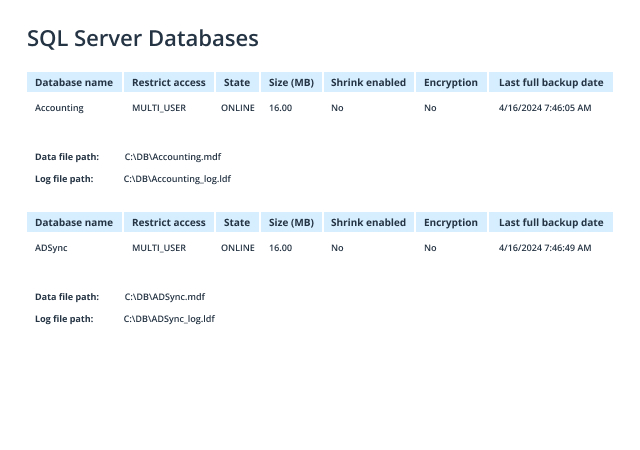1. Launch Microsoft SQL Server Management Studio (SSMS).
2. On the File menu, click “Connect Object Explorer”. Fill out the “Connect to Server” dialog box:
- Server type: Select “Database Engine.”
- Server name: Type the name of the SQL cluster server.
- Authentication: Choose your preferred authentication method and specify your credentials. If you do not want to re-type the password every time you connect to the server, tick “Remember password.”
3. Click “Connect”.
4. Upon connection, click “New Query” and enter one of the following as the query:
sp_helpdb Stored Procedure
EXEC sp_helpdb;
sp_databases Stored Procedure
EXEC sp_databases;
sys.master_files Script
SELECT
name,
size,
size * 8/1024 'Size (MB)',
max_size
FROM sys.master_files;
To limit the results to a particular database, add the following line before the semicolon:
WHERE DB_NAME(database_id) = 'DatabaseName'
5. Click “Execute”.
6. Review the output, as illustrated in the table below.
Sample Output of the sp_helpdb Stored Procedure
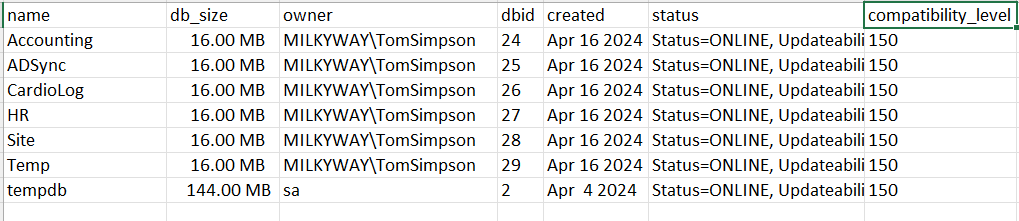
Sample Output of the sp_databases Stored Procedure
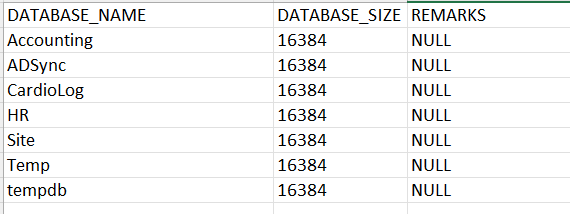
Sample Output of the sys.master_files Script
Note that in the query result set, the total database size is calculated as the sum of the size of the data file itself and the log file.
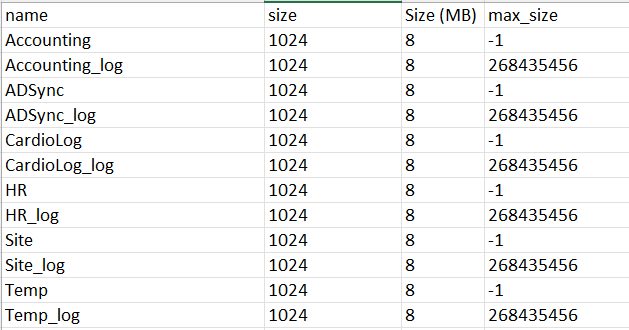
- Open Netwrix Auditor and navigate to Reports -> Predefined -> SQL Server — State-in-Time -> SQL Server Databases.
- Click “View” to see your report: