So listen Sie lokale Gruppen mit oder ohne PowerShell auf
Native Auditing
- Öffnen Sie die PowerShell ISE → Verbinden Sie sich mit dem Computer, von dem Sie eine Liste aller lokalen Gruppen erhalten möchten, indem Sie das folgende Cmdlet ausführen und die entsprechenden Anmeldeinformationen eingeben:
Enter-PSSession computername -Credential Enterprise\T.Simpson
- Führen Sie das folgende Skript auf jeder Arbeitsstation aus, von der Sie eine Liste lokaler Gruppen erhalten möchten, und geben Sie den Netzwerkpfad für den Export an:
Get-LocalGroup | select name | Out-File \\fs1\shared\IT\scripts\localgroups.csv
- Öffnen Sie die vom Skript erstellte Datei in MS Excel.
Beispielbericht:
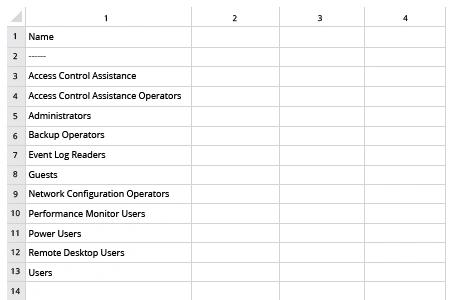
Netwrix Auditor für Windows Server
- Starten Sie Netwrix Auditor → Navigieren Sie zu "Berichte" → Erweitern Sie den Abschnitt "Windows Server" → Gehen Sie zu "Windows Server – Zustand zu einem bestimmten Zeitpunkt" → Wählen Sie "Lokale Benutzer und Gruppen" → Klicken Sie auf "Anzeigen".
- Stellen Sie den "Type"-Filter auf "Group" ein.
- Um den Bericht zu speichern, klicken Sie auf die Schaltfläche „Exportieren“ → Wählen Sie ein Format aus dem Dropdown-Menü → Klicken Sie auf „Speichern“.
Beispielbericht:
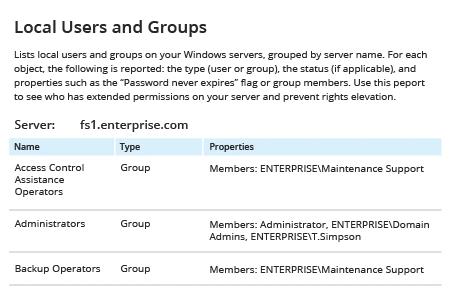
Teilen auf
