How to Export Active Directory Users to CSV
Netwrix Auditor for Active Directory
- Run Netwrix Auditor → Click “Reports” → Navigate to Active Directory → “Active Directory State-in-Time” → Select “User Accounts” → Click “View”.
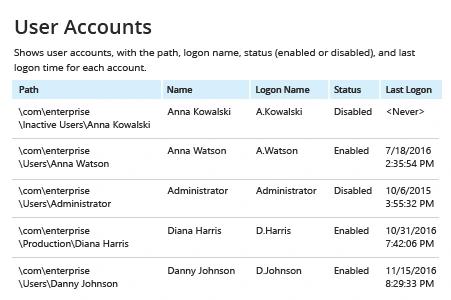
- To export the report to a CVV file, click the "Export" button → Choose “CSV” → Click "Save".
Learn more about Netwrix Auditor for Active Directory
Native Auditing
- Run the following PowerShell script on your domain controller, specifying the desired name for the output CSV file:
$Path = 'C:\Temp\Users.csv'
Get-ADUser -Filter * -Properties * | Select-Object Name, Enabled, UserPrincipalName | Export-Csv -Path $Path –notypeinformation
If you need to export a users list from a specific organizational unit, add the following parameter to the Get-ADUser cmdlet:
-SearchBase “CN = CommonName, OU = OrganizationalUnit, DC = DomainComponent”
- Open the file produced by the script in MS Excel.
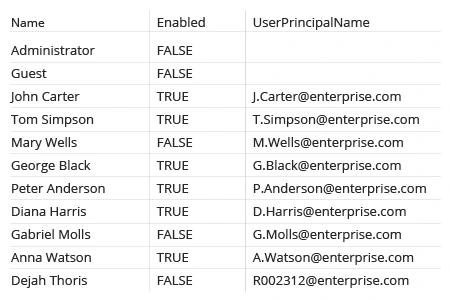
Export the Current Active Directory User List to a Readable Format Faster
IT pros frequently need to get a users list from Active Directory, and often they need to export all AD user accounts to CSV because this structured format enables easy processing of the data. Active Directory Users and Computers does not have built-in export functionality, so your available free tool to export AD usernames to CSV file is PowerShell. Unfortunately, not every admin has PowerShell scripting skills; moreover, providing access to a domain controller to anyone who needs to perform a simple task is a huge security risk. Therefore, IT pros need a tool that enables them to export Active Directory users to CSV format without these constraints.
Netwrix Auditor for Active Directory enables IT administrators to export AD users to CSV or another format in just a few seconds. There’s no need to waste time on writing and maintaining complex scripts, and you can have the report sent automatically to any email address you choose — giving stakeholders the information they need without granting them access to your critical IT systems.
The solution offers far more than just lists of users in Active Directory. For example, it also includes state-in-time reports that enable you to review detailed information about your Group Policies settings and user permissions. You can easily filter and refine any report to get exactly the information you need in minutes.
Share on
