How to Get an NTFS Permissions Report
Native Auditing
- Open the Powershell ISE.
- Run the following script, adjusting the “OutFile” and “RootPath” fields:
$OutFile = "C:\Temp\Permissions.csv" # Insert folder path where you want to save your file and its name
$RootPath = "\\Pdc\Shared" # Insert your share directory path
$Header = "Folder Path,IdentityReference,AccessControlType,IsInherited,InheritanceFlags,PropagationFlags"
# $Header = "Folder Path,IdentityReference,AccessControlType,IsInherited,InheritanceFlags,PropagationFlags,FilesystemRights"
$FileExist = Test-Path $OutFile
If ($FileExist -eq $True) {Del $OutFile}
Add-Content -Value $Header -Path $OutFile
$Folders = dir $RootPath -recurse | where {$_.psiscontainer -eq $True}
foreach ($Folder in $Folders){
$ACLs = get-acl $Folder.fullname | ForEach-Object { $_.Access }
Foreach ($ACL in $ACLs){
$OutInfo = $Folder.Fullname + "," + $ACL.IdentityReference + "," + $ACL.AccessControlType + "," + $ACL.IsInherited + "," + $ACL.InheritanceFlags + "," + $ACL.PropagationFlags
# If you need detailed file system rights in your report, add the following at the end of previous line:
# + "," + ($ACL.FileSystemRights -replace ',','/' )
Add-Content -Value $OutInfo -Path $OutFile
}}
- Open the file produced by the script in Microsoft Excel:
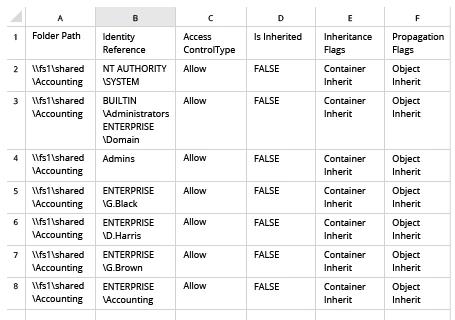
Netwrix Auditor for Windows File Servers
- Run Netwrix Auditor → Navigate to “Reports” → Open “File Servers” → Go to “File Servers – State-in-Time” → Select the “Folder Permissions” report.
- In the “Object UNC Path” filter, specify the path to your file share (for example, “\\Myserver\Myshare”).
- Click “View Report”.
To get the report via email regularly, simply click the "Subscribe" option and specify the schedule and recipients.
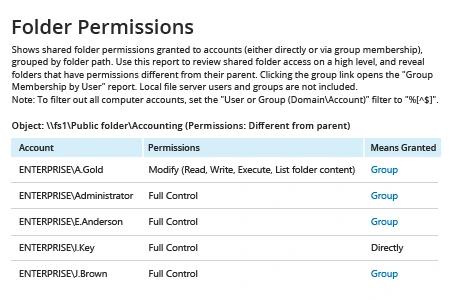
Share on
